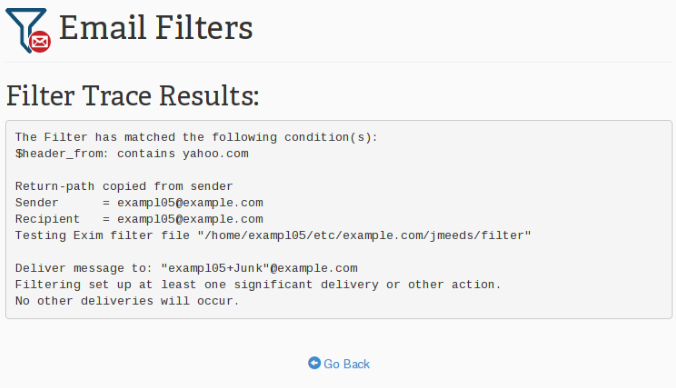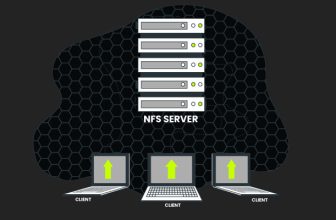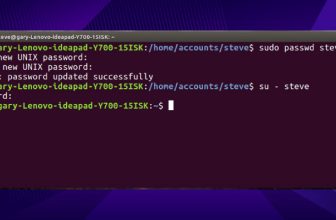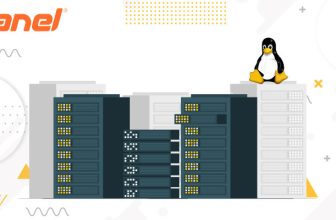How to set up email filters in cPanel
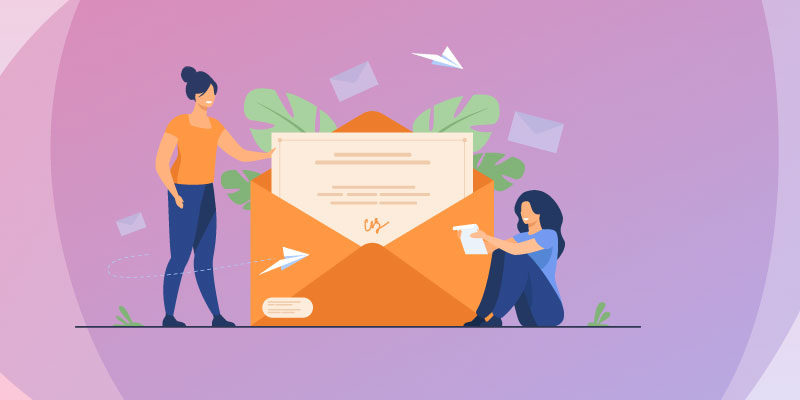
To set up email filters in cPanel
Generally, two types of e-mail filters are configured through cPanel
- Account-level filtering: In this procedure, set up email filters in cPanel against all e-mail accounts for the specific domain.
- User-level filtering: User-level e-mail filters are configured for a single e-mail account or id.
Configuration of Email Filter in cPanel
Follow these steps to configure an email filter for e-mail id or account
- Go to the Mailscreen of the cPanel and click on Account-Level Filtering or User-Level Filtering.
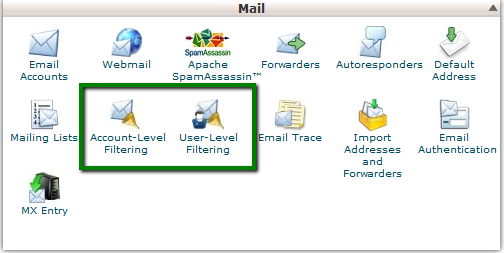
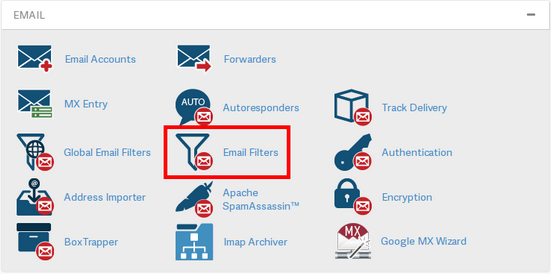
- For creating a user-level filter, mention the email id and click on Manage Filters.
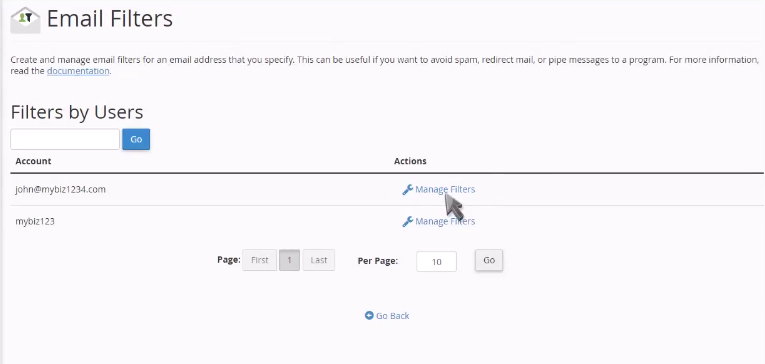
- Click on “Create a New Filter”.
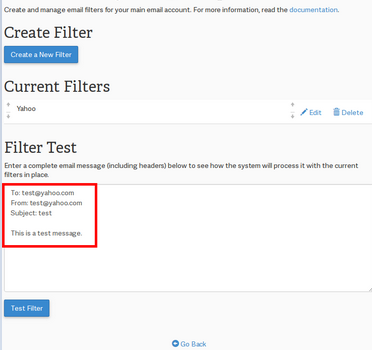
- Type a relevant unique name to the email id in the text box of filter name, so that in future, you can easily identify the filter name from the list of email filters. Duplicate name of email filters is prohibited.
- Under Rules section, mention the filter rules. For example, e-mail messages contained with the words “buy”, “sales”, “SEO”, “promotion”, “offer”, “price”, “marketing” and much more in the subject or body of the email.
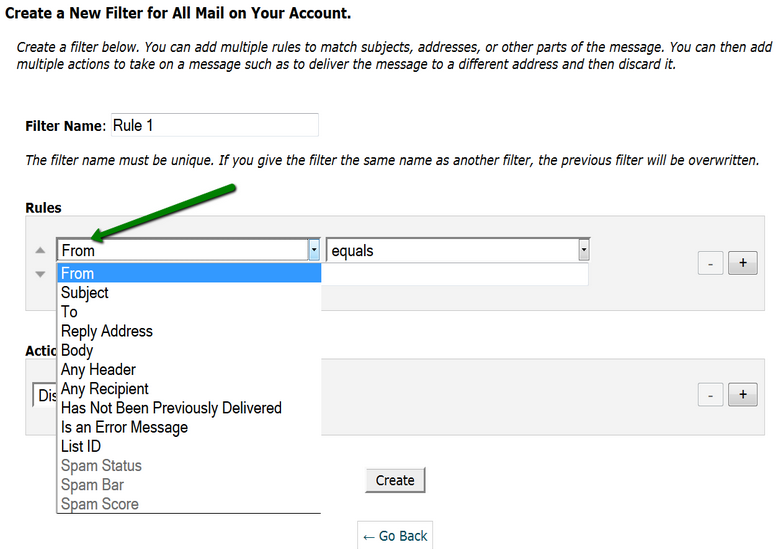
Steps of making rules
- Select “subject” or “body” from the 1st list box,
- select “contains”
- Type “buy” in the text box and this should be longer any more
- Click on + to add another rule for different words like sales, SEO, promotion, offer, price, marketing and repeat the above steps to add these or any other keywords.
- After adding the rules go to the Action section, select the action to filter the email, where above rules are matched. Multiple actions can be implemented.
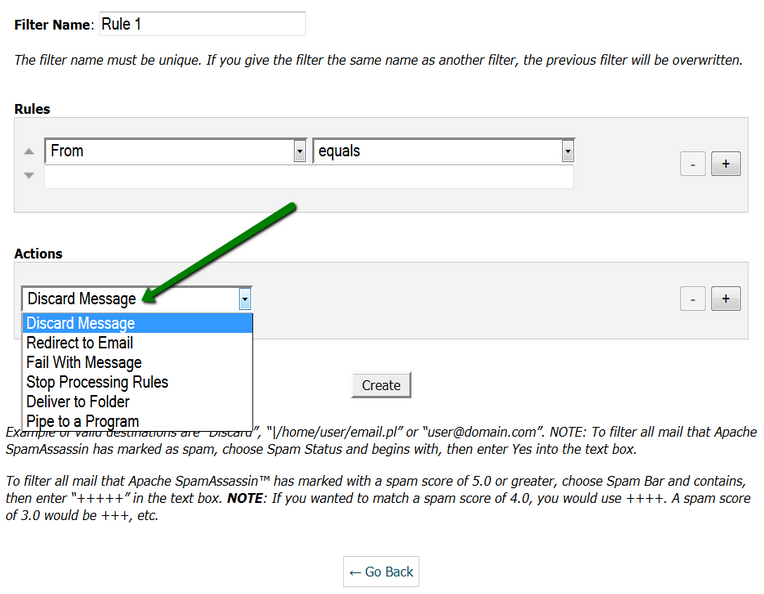
- Now, click on Create button to create the email filter
Testing an Email Filter:
If you want to test the filter immediately after creation email filters in cPanel, follow the procedures given below
- Again go to mail section of cPanel and click on Account-Level or User-Level Filtering.
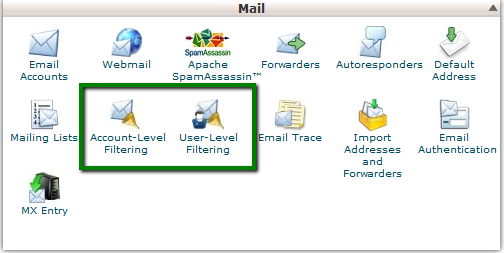
- Select the email filter name from the list and then on Manage Filters.
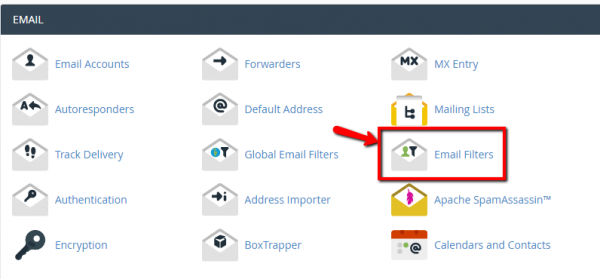
- Start typing a test e-mail message on Filter Test text box with some word set the rule.
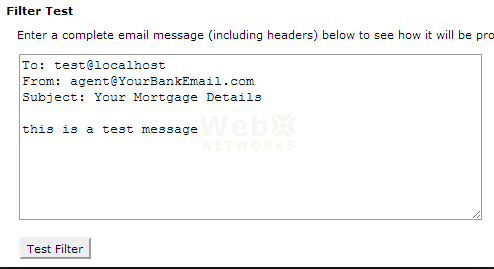
- Click on “test filter” and the Filter Trace page will display the results of matching the conditions and the actions are taken or not.